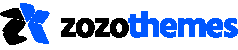This is the setting for Contact Info Shortcode
- Contact Info – This shortcode was used to display contact info into various style.
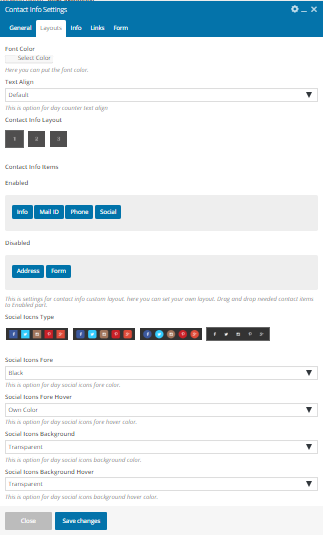
- Extra Class – Here you can add an extra class to your portfolio shortcode.
- Post Per page – Here you can set the view count of the portfolio.
- Excerpt Length – This is the option to set the excerpt length
- Include Categories – Here You can filter the category by using a slug.
- Exclude Categories – This is the Option to exclude portfolio category in output.
- Pagination – You can Enable or disable the pagination here.
- infinite Load – You can enable or diable infinite load option.
- Animate Load – here you can enable animation load.
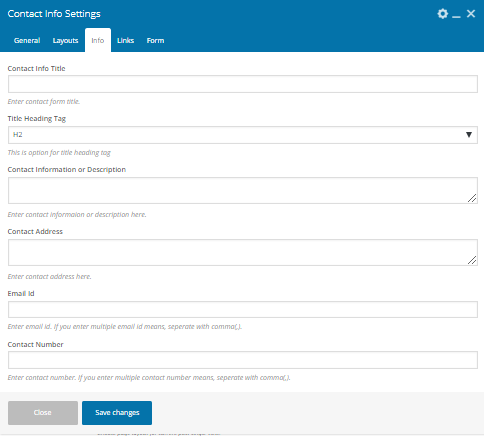
- Extra Class – Here you can add an extra class to your portfolio shortcode.
- Portfolio Layout – Here you can set the layout Normal grid, Fit rows, Or Masonry.
- Choose Filter Layout – This is the option to set the Filter Layout.
- Filter Align – You can change the Alignment.
- Grid Column – You can change the columns (2,3,4).
- Gutter Size – This is setting for grid column interspacing. Example 20
- Filter All – If need filter all tab, just fill the text box needed text to show instead of All text. If you leave this box blank, then all tab will disappear.
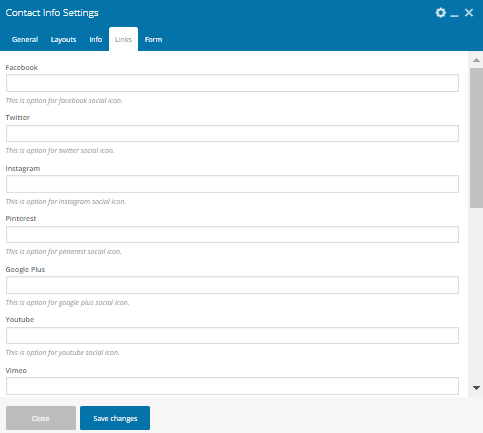
- Article Align – This is option for article alignment style.
- Article Style – This is option for article style. Different article template.
- Image Click Event – This is an option for pop up image or redirects to single portfolio.
- Filter Hide/show – This is an option for show or hide filter.
- Zoom Icons – This is option for show or hides zoom icon to your chosen layout.
- External Link Icon – This is an option for show or hides zoom icon to your chosen layout.
- Enabled / Disable – This is settings for portfolio custom layout. here you can set your own layout. Drag and drop needed portfolio items to Enabled part.
- Overlay Portfolio Option – This is option for enable overlay portfolio option.