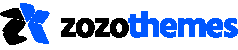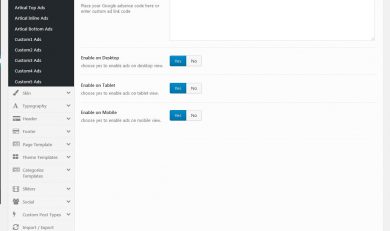This option is to show the ad’s in the header. Here you can enter the Google ad code or custom ad link code to display it in header of the
Body Background
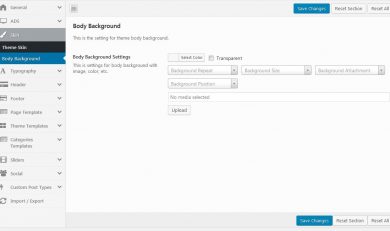
In this option for set the theme body background image, color, etc. Body Background Settings: This is option for site body background. Here available options are background color or image,
Theme Skin

You can choose theme skin and set the color for theme color, General links color. Theme Color: Choose your theme color or transparent General Links Color: Choose general link color
Widgets Typography
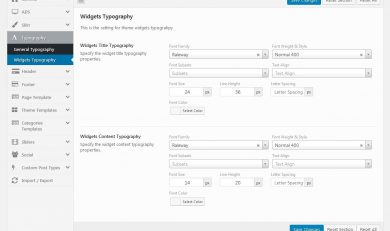
Widgets Title Typography: You can choose your specify list widget title typography properties. Options for Font Family, Weight & Style, Subsets, Text Align, Size, Height, Spacing, and color. Widgets Content
General Typography

Typography options allow selecting and customizing Google fonts and style. Body Fonts: Choose your specify body font properties. Options for Font Family, Weight & Style, Subsets, Text Align, Size, Height,
Mobile Menu
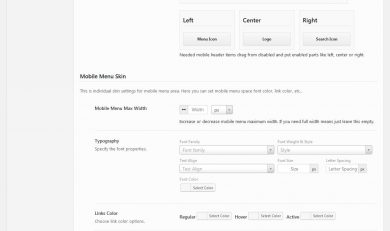
Mobile Header Settings: Mobile Header From: Choose your mobile header shows from tablet, tablet landscape or mobile. Mobile Header Height: Choose increase or decrease mobile header width. Background: Choose your
Header Sticky/Fixed
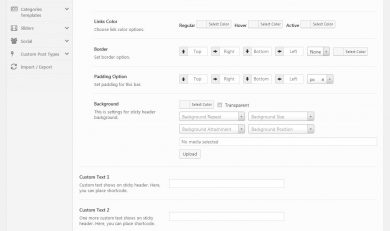
(This option only shows when select header type fixed left/right) Sticky Header Width: Choose increase or decrease left sticky header width. Sticky Header Skin: Choose your individual skin setting for
Header Nav Bar

Header Nav Bar Height: Choose increase or decrease header nav bar height. Header Nav Bar Sticky Height: Choose increase or decrease header nav bar sticky height. Header Nav Bar Section
Header Logo Section
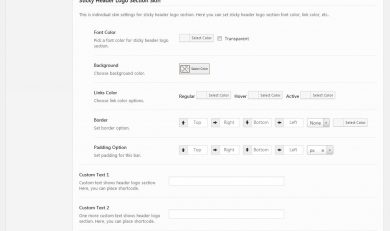
In Header Logo Section Option, you can choose background color, phone number, email id, custom text. Header Logo Section Height: Choose increase or decrease header logo section height. Header Logo
Header Top Bar

In Header top bar option, you can select background color, font color and header top bar items. Header Top Bar Height: Choose increase or decrease header top bar height. Header